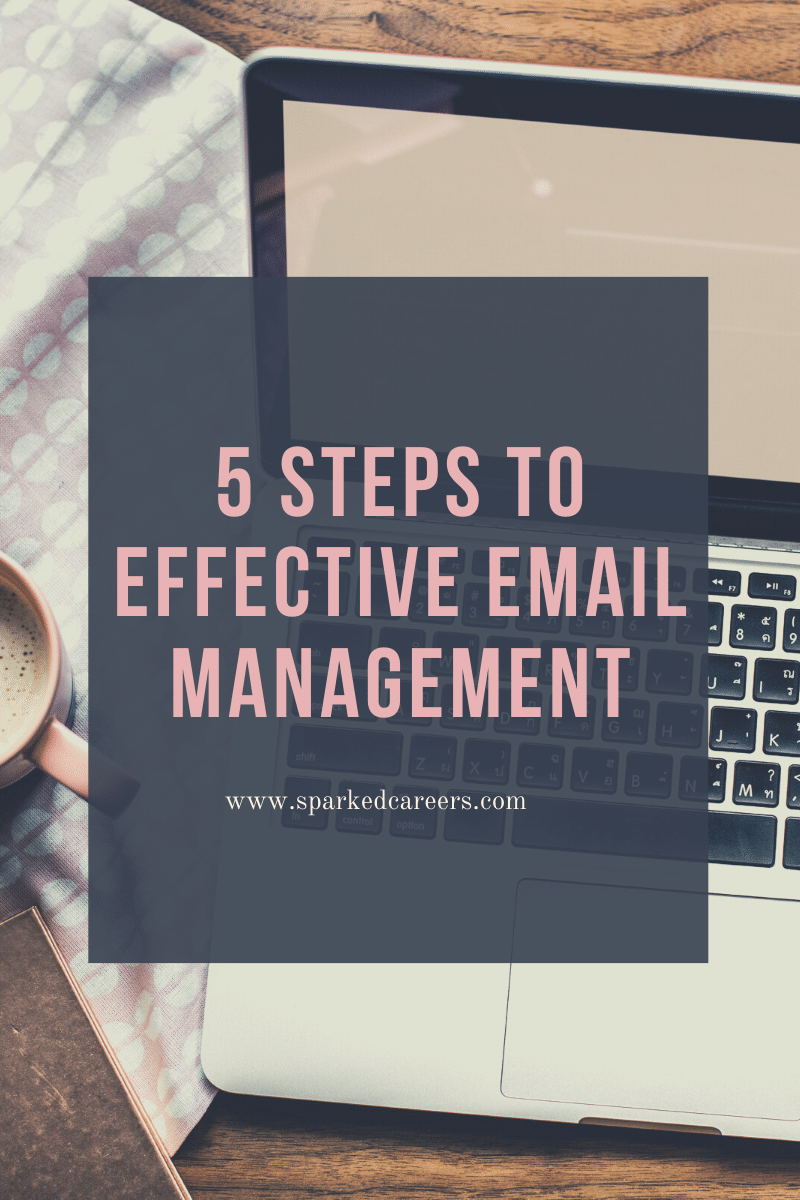
Feeling a little overwhelmed by your emails? Here’s a quick lesson in email management so you can master your inbox using outlook sorting and flagging functions.
Effective email management can mean the difference between meeting or missing a deadline.
If you’re like many of my colleagues, you might be sitting on dozens of unread emails just waiting to be answered. I don’t mean to freak you out, but there’s probably a really important email in your inbox right now and you haven’t even read it yet!
What if it’s urgent? What if it’s about that one thing you were waiting on?
You probably should have replied already.
Oh gosh, everyone was depending on you!
Fear not! I’m going to teach you how to sort your emails like a boss, but first you need to fix your bad email habits.
Hey, guess what? We wrote a little something about that.
3 Reasons Why You Suck at Email Management (and How to Improve)
Now that you’ve got that sorted, carry on.
How to Sort Emails Using Outlook Sorting and Flagging
Note: While these principals apply to any inbox, the tutorial below focuses heavily on Microsoft Outlook
The key to effective email management is an effective sorting system.
Over the years you might have developed some less than stellar email sorting practices, but the two things I want you to takeaway from this are:
- Never sort your email alphabetically by sender (yes this is a thing, people do this).
- While sorting emails by date can be fine, if you receive high volumes of emails on a daily basis it won’t save you from drowning in you inbox while important emails go unread.
Follow these five steps and get your inbox organized:
1. Utilize your inbox like a task list
There are a lot of ways you can track your tasks – maybe you use one note, a task manager, or maybe you keep a running list on a note pad on your desk.
Whatever method you use, if it’s working for you then keep using it, but, you have to treat each individual email the same way – as items to be crossed off a list.
Use the outlook flag function to assign importance to the emails that require action, and mark them as complete once that action has been taken.
To do this, right click on an email and assign a flag to it.
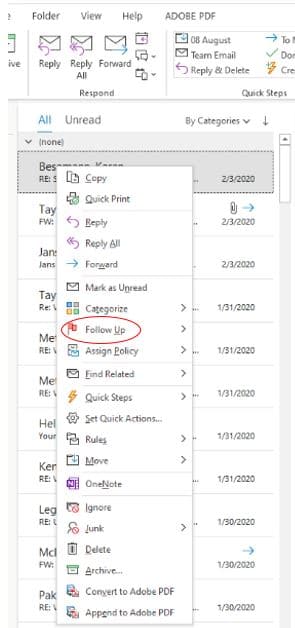
If you want, you can now sort your emails by flag so that you can clearly see the order of importance.
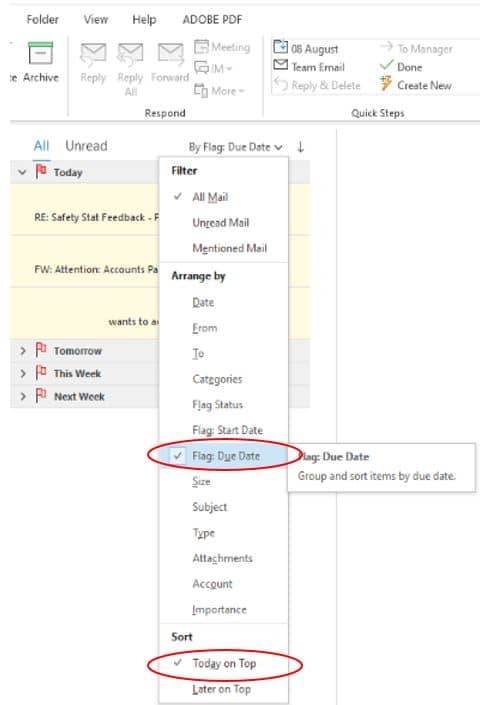
This might be helpful to you if:
- Your job is very deadline driven
- You have a lot of emails, but they tend to all be about the same thing or the same type of task
2. Sort your Emails by Category and Each Category by Flag
Flagging your emails will help you see what’s due now and later, but taking it a step further and categorizing those emails is the best way to keep on top of your inbox. This works best if:
- You have an array of responsibilities in your position
- You receive high volumes of emails and have difficulty managing them
- You really dig organization and efficiency
First, set up your inbox to sort by category, and then by flag.
Under the View tab click on View Settings and then choose Categories (ascending) as your [Group By…] selection and Flag Status (descending) as your [Sort…] selection.
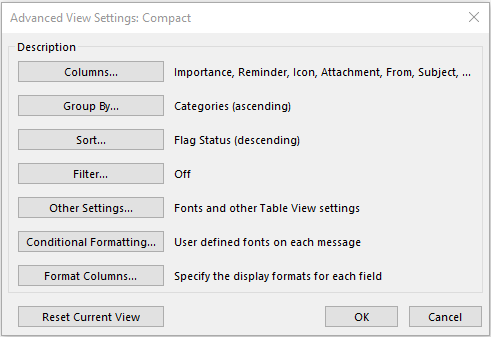
Next, set up your categorizes and sort your emails.
Categories can be anything, but here are a few examples:
- Big Project Name
- Other Big Project Name
- Key Client Proposals
- Invoicing
- Documents to Review
- Permitting Applications
- Performance Reviews
Whatever the category, just make sure it’s representative of your work so that you actually use it. Once a category becomes obsolete, delete it.
When you’re ready, right click on your email and assign it a category.
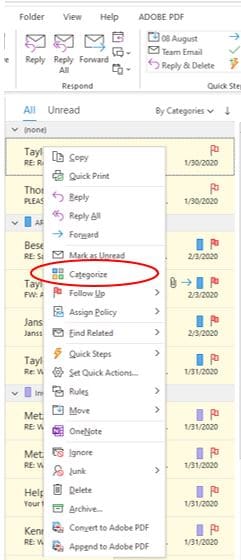
What if you have a one-off email here and there that doesn’t fit into your categories? To solve this, I always have a “Miscellaneous” or “To Follow Up” category for items like these – just make sure not to use these exclusively, that defeats the purpose of the categories.
Once your categories are set and your emails are sorted, make sure there is a flag set for all the items in each category.
When the action in the email has been taken you can click the flag and mark the item as complete. As you can see in the screen shot below, 2 items under the category have been marked as complete, but 3 still require action.
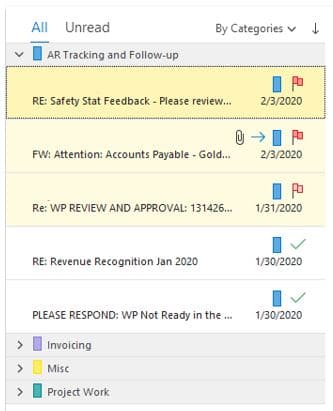
3. Flag and categorize emails frequently
While you most certainly do not have to read every email that comes in right away, when you see a handful have accumulated, skim quickly for important information and then categorize and flag as needed.
This keeps your inbox clean and stops the unflagged items from getting out of hand.
4. Immediately delete irrelevant emails
I bet you get a lot of emails that aren’t important – try to delete these right away.
Maybe it’s an office-wide email that doesn’t concern you (“Keys Found in the Lobby”; “White Truck Blocking Receiving Doors”) or a newsletter email blast from a company you’re too lazy to unsubscribe to. Just delete it – you don’t need it.
If you have somehow become victim to that reply all button, even if it’s something you need to know about, try to delete all but the latest email so that you’re looped in but not necessarily keeping all the previous correspondence.
5. Clean out your inbox weekly
At the end of the week, look through your categories. Do you really need to keep the 20 completed email actions from this week? If not, then delete or archive them in a separate folder.
Leave a Comment
I am oddly in love with email management – how do you sort your inbox? How do you manage large volumes of emails? Tell me everything.
Leave a Reply